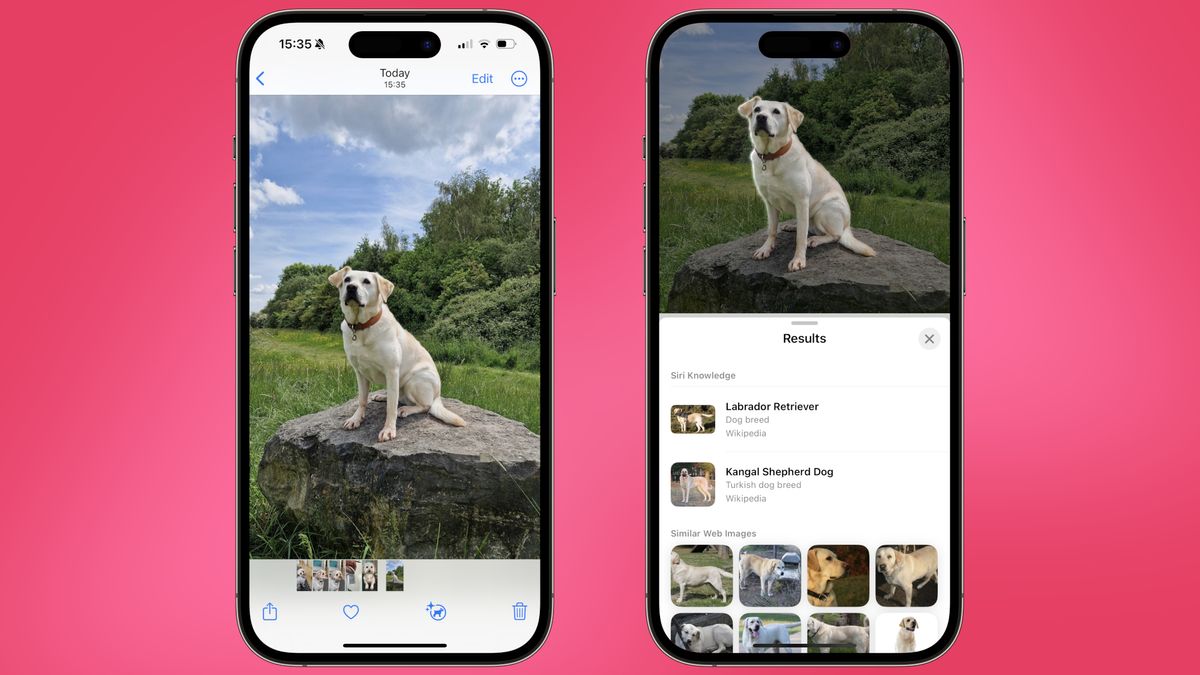Using Visual Look Up on your iPhone can help make the struggles of adulting a little bit easier. The feature, which debuted in iOS 15 and has been improved in iOS 17, is similar to Google Lens and is designed to help users identify objects in photos.
Initially capable of identifying things like animals, paintings, books, and landmarks, Visual Look Up can now identify laundry tags and dashboard symbols, making it a much more practical tool for navigating the domestic struggles of everyday life. In this article, we’ll detail how to use Visual Look Up on your iPhone, using a laundry tag and a cute dog as example use cases.
In order to use Visual Look Up, you’ll need an iPhone running iOS 17 and an internet connection. You can then follow these steps:
1. Check that your iPhone is running iOS 17
To use the best version of Visual Look Up, you’ll first need to make sure that your iPhone is updated to iOS 17 by going to Settings, General, then Software Update.
2. Open a photo in full screen, or pause a video on any frame
Select the photo containing your object of interest, and open it in full screen mode. For videos, pause the video on any frame to access Visual Look Up.
3. Tap the starred Info button, then tap Look Up
Tap the starred Info button, then tap Look Up to view the Visual Look Up results for your photo or video.
It’s important to note that Apple’s Visual Look Up feature isn’t available in all regions or languages, and it won’t be available for every image. Additionally, while the feature isn’t always 100% accurate, it can be very beneficial when it comes to identifying various objects and symbols, including laundry tags and car dashboard icons.
Overall, Visual Look Up is a powerful tool for iPhone users, and it’s just one of many features that make iOS 17 a worthwhile update. So next time you need a little bit of help adulting, just pull out your iPhone and let Visual Look Up be your guide.