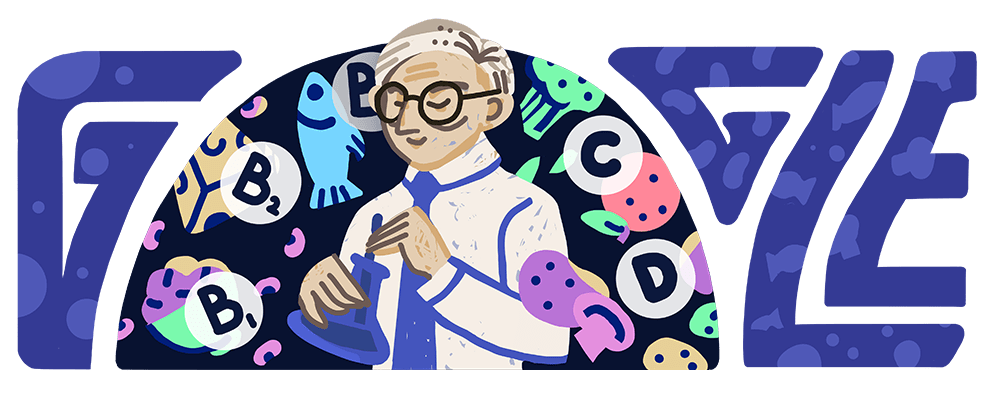Google Pixel Watch: A Comprehensive Guide on Backing Up and Restoring Your Smartwatch
(Photo: Google Blog)
Your Google Pixel Watch is not just a stylish accessory but also a reliable companion that keeps you connected and tracks your daily activities. Whether you are an original Pixel Watch user or have recently upgraded to the Pixel Watch 2, there is an essential task that you should always prioritize – backing up your smartwatch.
In this in-depth guide shared by Android Police, we will walk you through the process of backing up and restoring your Pixel Watch step by step, ensuring a seamless transition of your settings and customization options to a new Pixel Watch or Pixel Watch 2.
Why Should You Back Up Your Google Pixel Watch?
While your Pixel Watch syncs with your smartphone, making it less likely to lose critical data if you misplace your device or need to reset it, there are specific data stored on WearOS exclusive apps, customization settings, and personal preferences that are not safeguarded. A reset can wipe these settings clean, leading to unnecessary frustrations and hours spent setting up your smartwatch from scratch.
Enabling backups on your Pixel Watch is a simple yet crucial practice to avoid these inconveniences. The best part is that you can even transfer your settings and customization options from an original Pixel Watch to a new Pixel Watch 2.
How to Back Up Your Google Pixel Watch
One of the great features of backing up your Pixel Watch is that you don’t need your watch itself to perform the backup. As long as your watch is connected to Wi-Fi and charging, you can follow these simple steps:
1. Open the Settings app on your Pixel Watch.
2. Scroll down and tap System.
3. Continue scrolling and select Backup.
4. Tap Turn on.
If the backup is already activated, your Pixel Watch is likely backed up and ready to go. Although most users enable this option during initial setup, it’s always a good practice to double-check your backup before performing a reset to ensure it captures your most recent changes.
How to Restore Your Google Pixel Watch Backup
Restoring a Pixel Watch backup is as easy as pairing your watch with your phone. Follow these steps to restore your data from the backup:
1. Pair your watch with your phone.
2. During setup, you will encounter customization screens. At this point, select Restore from the backup.
3. This will allow you to skip the customization screens and set up your Pixel Watch as it was.
4. Import your preferences and settings from your previous watch, whether it’s the original Pixel Watch or the new Pixel Watch 2.
By following these simple steps, you can avoid the headache of reconfiguring your smartwatch from scratch. Whether you are setting up a brand new Pixel Watch or the latest Pixel Watch 2, these tips and tricks will help you make the most of your wearable tech.
Stay tuned to Tech Times for more updates.
Tags: Google Pixel Watch, backup, restore, smartwatch, wearable tech, Pixel Watch 2
ⓒ 2023 TECHTIMES.com All rights reserved. Do not reproduce without permission.