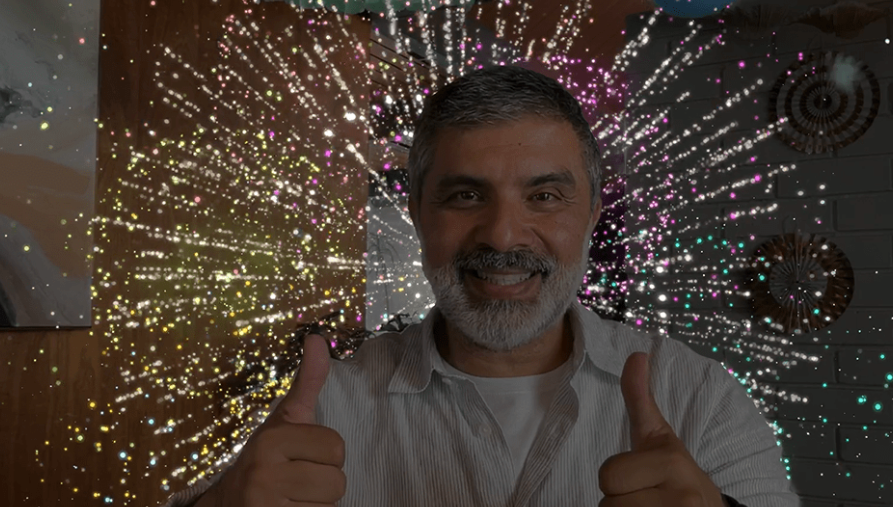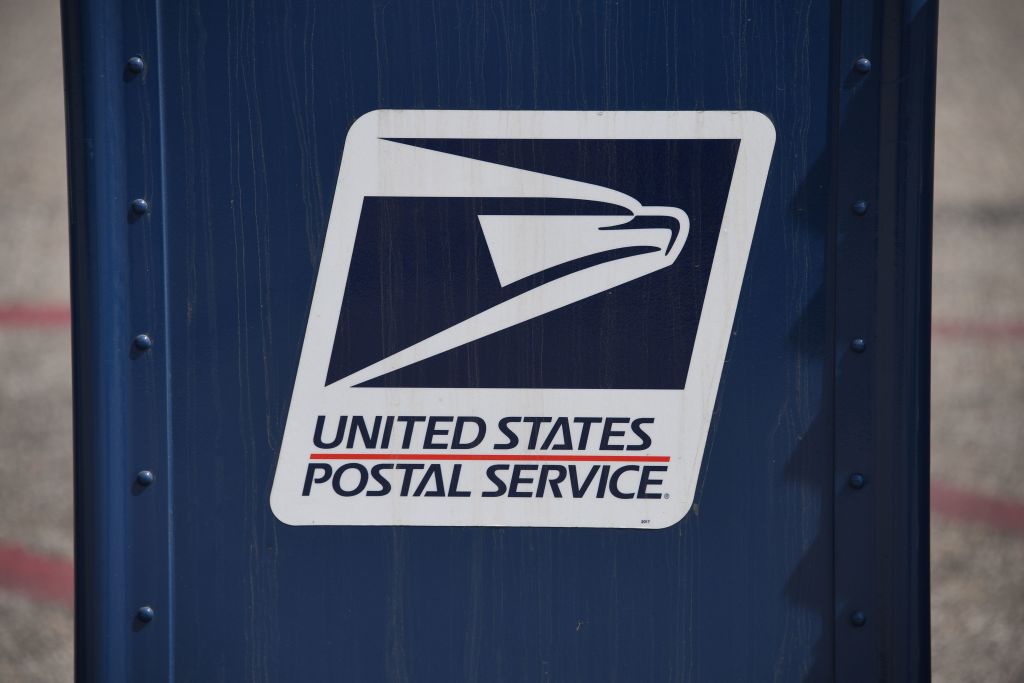Apple’s New Video Reactions Feature Sparks Concern for Telehealth Users – Here’s Why
Apple’s recent introduction of the “video reactions” feature in its iOS 17 and macOS Sonoma updates has brought a livelier element to video calls. However, it has also introduced an unexpected and potentially embarrassing twist. SimplePractice, a telehealth platform, has quickly warned patients about the video reactions and the possible unintentional moments that may occur during telehealth sessions.
The video reactions feature allows users to express themselves during video calls by using hand gestures to trigger certain emojis and animations. This feature adds a fun element to video calls, but it is now surfacing unintended consequences, particularly in sensitive scenarios like therapy sessions or legal consultations.
The Verge highlighted the concern raised by Matt Haughey, who shared an incident on Mastodon about a friend’s unexpected encounter with video reactions during a therapy call. In this incident, his friend gave a thumbs-up gesture in response to a question from his therapist, only to have massive fireworks burst behind him. SimplePractice has also issued warnings to its patients, acknowledging that Apple’s video reactions may display emojis during video calls, and the platform has no control over these settings. They have even provided instructions on how to disable the feature on iOS and macOS.
While video reactions may add an entertaining touch to casual conversations or virtual hangouts, they could unintentionally disrupt professional and confidential settings. These reactions are activated by default, which means users might trigger them without realizing it. Common hand gestures like thumbs up, thumbs down, or peace signs can easily activate these reactions, leading to potentially awkward situations.
Apple’s iOS 17 and macOS Sonoma updates have introduced several exciting features, and video reactions are just one of them. These features are designed to enhance the user experience, but as shown in the case of telehealth users, they may not always align with the context of the conversation.
According to The Verge, Apple has not provided an official comment on this issue yet, leaving users to explore how to disable the gesture-based reactions on their own. Fortunately, the process is relatively simple. On iOS, users can open the FaceTime app, access the Control Center, and tap the “Video Effects” option, followed by “Reactions.” On macOS Sonoma, users can open the FaceTime app, click the FaceTime icon in the menu bar, and then select “Reactions.”
For more news and updates, stay posted here at Tech Times.
ⓒ 2023 TECHTIMES.com All rights reserved. Do not reproduce without permission.

I have over 10 years of experience in the cryptocurrency industry and I have been on the list of the top authors on LinkedIn for the past 5 years. I have a wealth of knowledge to share with my readers, and my goal is to help them navigate the ever-changing world of cryptocurrencies.